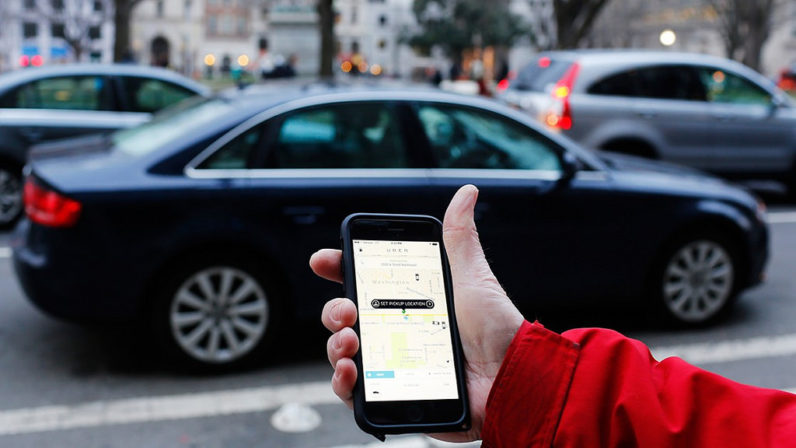Declining attention spans is one of the biggest threats to your website.
In fact, a Microsoft study found that the average human attention span is shorter than that of a goldfish. More surprisingly, a recent Jampp study found that most mobile app users suffer an 88 percent decrease in attention span on an annual basis.
As a webmaster, it is important to pay special attention to these statistics. We, as humans, are becoming increasingly impatient, and this can have great implications for your business. In fact, the following statistics show just how dangerous having a slow website can be:
- Slow loading websites cost the U.S. ecommerce market more than $500 billion annually
- A one second delay in your site load time can cost you 7 percent in conversions
- 40 percent of web users will abandon a website that takes longer than 3 seconds to load
- A site speed increase from 8 to 2 seconds can boost your conversion rate by 74 percent
- Google now uses site speed as a ranking factor
![]()
What a Slow Website Means for Your Business
If you have a slow website, here’s the impact it will have on your business:
It will cost you visitors: If you feel you’ve been doing your best but can’t seem to retain visitors to your website, perhaps it is time to address your website speed. As highlighted in the statistics above, at least 40 percent of visitors to your website will stop visiting if your website takes longer than 3 seconds to load.
It will cost you sales: Improving your website speed can dramatically boost sales on your website, even by as much as 74 percent as revealed in one of the statistics earlier referenced. It has also been established that a one second improvement in site speed can boost conversions by 7 percent.
It will cost you search engine rankings: Google has announced that they use site speed as a ranking factor and that faster sites will always outrank sites that are slow. If you’re not experiencing an improvement in your search engine rankings despite all your SEO efforts, then perhaps site speed is a culprit.
Thankfully, all hope is not lost. If your website is not fast enough, here are 9 practical tips guaranteed to insulate your website from declining attention spans:
- Get a Good Web Host
Your web host is the foundation of all your site optimization efforts; your web host controls the server infrastructure and configuration — and these are factors that impact your website speed more than anything else. I’ve had great experience with both Bluehost and Hostgator, and I did a comparison here.
- Get a Better Theme
You’ll be amazed to find out that many websites are ridiculously slow due to bloated code and poorly-constructed themes. More often than not, outside your web host, your website theme will determine your website speed.
- Enable GZIP Compression for your Website
In an article for Smashing Magazine, Marcus Taylor reported being able to reduce the size of his client website from 63kb to 13kb. That’s basically around 400 percent reduction in the site size, resulting in a massive boost in site load time since a user’s browser has to download much less. What did he do differently? He enabled GZIP compression on his client’s website.
GZIP works in a similar way to ZIP compression on computers, but for websites; a group of files that will ordinarily be big when their individual size is added together can instantly be reduced to one small ZIP file, resulting in a faster site load time and an increase in site speed for your site visitors.
- Optimize and Compress Your Images
Images alone can make your site a lot more slower; often, a site could be seven to ten times or more heavier due to images used on the website. The solution to this is to compress the images used on your website drastically; thankfully, there’s a way to do this without the quality of your images suffering much. If you use WordPress, the plugins Smush.it and/or EWWW Image Optimizer can help with compressing your images. If you don’t use WordPress you should check out the image compression tool offered by Kraken.io.
- Combine Your Images into CSS Sprites
Often times the number of requests a user’s browser sends to your server will influence how long it takes to load your website; the more requests sent, the slower your website will be for visitors. Background images can result in a lot of server requests, especially if they are hosted individually and have to be requested individually from your server — this eventually results in a much slower website. The solution to this is to combine your images into Sprites; basically, when several individual images are combined into one main image, the end result is a Sprite. Once your Sprite is ready, you can use CSS commands to tell your user’s browser to interpret various parts of that image individually.
- Use a CDN to Ensure Consistently Fast Access to Your Site Across All Locations
A CDN is a network of proxy servers in multiple locations that automatically serve users a version of your website closest to their location; for example, with a CDN, it isn’t unusual to have a version of your website hosted in all continents. So, someone trying to visit your website from India will be served a version of your website hosted in Asia instead of a version hosted in North America.
Two great CDN options are CloudFlare (both free and paid) and MaxCDN (paid).
- Focus on Creating a Better User Experience
While making your website faster will solve some of the problems, ensuring you’re better able to retain people on your site goes beyond that. It is essential to also work on creating a better user experience for your audience; when people visit your website, what happens? Your goal should be to ensure they easily find what they want, and that their experience with your website is satisfactory. Here are a few tips:
- Pay special attention to your design; an appealing design won’t just make people love visiting your website, it will also make them likely to take the desired action you want them to.
- Besides having clean design, user experience matters; let your users inform the direction of your site. Embrace usability best practices to ensure your site is easy to use.
- Introduce Elements of Social Proof
Thanks to technology and increasingly declining attention spans, we no longer have the patience to waste time with meaningless tasks. How do you then convince people to pay more attention to your website? By letting them know that they are not alone; research has shown that social proof is one of the biggest factors that influence human decisions; when we see that other people, like us, are doing something, we are more likely to do the same thing.
If you have a major achievement, or if you have a record number of people using your products, do not hesitate to indicate it on your website.
- Don’t Waste People’s Time; Create a Point of Focus
This is especially important if your goal is to get people to take action. Don’t waste their time by rambling around and beating about the bush; it also won’t help to present them with too many options than is necessary. Instead, create a focus point; make it clear what you want them to do, and ensure that’s your focus. Conversion optimization experts recommend focusing on one goal for one page; do that, and – by preventing distractions – you’ll be able to get people to focus more on your offer.
Read More at Declining Attention Spans And Your Design and Website Strategy: 9 Tips
from Web Design Ledger https://webdesignledger.com/declining-attention-spans-and-your-design-and-website-strategy-9-tips/



















 , your followers would know instantly that you’re smiling while replying.
, your followers would know instantly that you’re smiling while replying.
 :cue the happy music: We’re thrilled to have you with us on Awesome, Tobias! Shout if any questions come up
:cue the happy music: We’re thrilled to have you with us on Awesome, Tobias! Shout if any questions come up  -Kelly
-Kelly